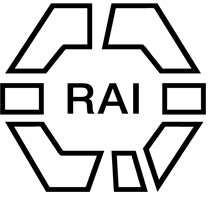A presentation created with universal design principles considers a broad range of audience members, including those with varying language proficiencies, gender, racial and ethnic background, age, and disability status. Applying universal design principles can lead to a presentation that creates better comprehension, as well as better feedback and discussion. These recommendations are especially important for presentations online where the audience are utilising a range of screen sizes.
Principles for slide design
- Use high contrast text against solid backgrounds, such as white text on a dark background or black text on a light background.
- Use a sans-serif font, such as Arial, Calibri, Verdana, Helvetica, etc.
- Use 18+ point fonts at a minimum.
- Use five bullet points at most per slide.
- Keep each bullet point to one line.
- With PowerPoint – complete a “Check Accessibility”. Checking accessibility will review: Contrast levels, Slide reading order, Alt text and Table readability
- Save as a PDF for uploading to Shindig
Recommendations for presenting
- At the start of a presentation, tell the audience the title of your session, your name, institution and preferred pronoun (as comfortable)
- At the start of your presentation, give the audience content warnings for sensitive material, including images and discussion;
- Avoid speed-reading
- Avoid ableist and other negative use of language: https://www.selfdefined.app/
- Avoid flashing or strobing animations/images
- Describe all visual representations, such as images, graphs, maps, charts, videos
- When describing visual material, consider including content, aesthetics and context.
- Compose visual descriptions ahead of time
- If you read from a written script, incorporate visual descriptions into the text to avoid getting distracted or losing your place, and to accurately estimate the time it takes to describe the visual information as part of your presentation.
Video captioning
If utilising video in your presentation, where possible, use videos with captions to ensure that all audience members can engage with the content shared through the video.
You can record your presentation and then either type in the captions or use a service offering captioning, (of which Otter.ai is both free and very capable) to generate a transcript you can edit. Then enter these into your video editing software; or upload your video to YouTube and either use the automatic closed captioning there (which can be manually edited) or then through the Subtitles menu, upload your transcript and YouTube will apply the relevant timings – see this instructional video.
An alternative presentation model
Provision of an alternative presentation model (for example prerecorded and captioned, large font printouts/file etc) besides the more common PowerPoint presentation is appreciated by people for many reasons, including language fluency, learning style, and personal preference. Please consider making this available for delegates. Remember recorded presentations on YouTube/Vimeo can be made available (embedded) on the panel/paper page of the website.