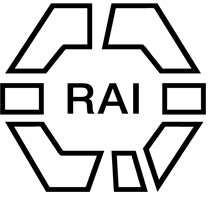Preliminary stage
- Create booking form for this course
- Create interest form
- Create post which should contain the booking form and the pay-by-transfer tab
- Create post which should embed the interest form
(all titles here should clearly reflect the title of the course for easy identification)
STAGE 1: Duplicating the sample post
- Go to posts in admin panel:
https://therai.org.uk//wp-admin/edit.php - Filter on category “Online courses in Anthropology” (if you start typing it will find the category)
- Find the post called “Online course sample”, click “quick edit” and then click “Duplicate post”
- Now you have a post called “Online course sample – copy”, click quick edit and change these elements:
- title to your new title
- slug (url) to your new post
- then click update
- click “Edit with Elementor”
STAGE 2: Editing post settings: Featured image, title and excerpt
- Click on the cog icon at the top
- Now you will see the post settings in the left pane
- Review the title you previously set
- Review the excerpt – it should have this format: “Start date: TBC | 450/ £245”
- Set/upload a featured image for the post – it should be large and high resolution.
- Click “Publish” to save you changes
STAGE 3: Editing the course details in the left sidebar
-
- Here are 6 elements:
- Text: Course details tag (leave this)
- Text: Start date – edit ONLY second line by right clicking > edit text editor, then edit in left pane
- Text: Type: – edit as above
- Text: Price – edit as above
- Book button: edit link by right click > edit button > edit link in left pane to point to the page with your booking form
- Register interest button: edit link in left pane to point to the page with your interest form
- register interest button: how to hide
- Click “Publish” to save you changes
STAGE 4: Editing the course info in the main column: Intro, tutor bio, course objective, and sessions.
- elements are mostly text, and can be edited as such.
- the sessions are accordion items and is edited like this:
- Right click anywhere on the accordion > edit accordion
- Now the left pane shows the accordion settings
- Click the layout tab to see the accordion items headings
- Change each heading to reflect the session titles
- Remove the sessions you don’t need.
- Now edit each session description: In the right pane, click on the accordion > that opens the text description, right click to edit > edit in the left page
- Click “Publish” to save you changes
STAGE 5: Make the course appear on the generic courses page https://therai.org.uk//online-courses/
- View courses page in browser
2.Click “Edit with Elementor” - Hover over the list over courses, right click > “Edit loop grid”
- In the left pane, go to content > query
- The display is here set to manual selection of posts, so that courses can be switched off/on easily
- Under “search and select” search for the title of your new course, then select it.
NOTE: As there are 1000 of posts, be specific and accurate in your search.
Troubleshoot: If you can’t see your new course in the query search, go to admin panel https://therai.org.uk//wp-admin/ and click “purge cache” at the top, then refresh the online courses edit page and try the query search again.