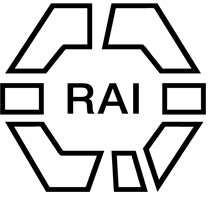Adding a new page or post
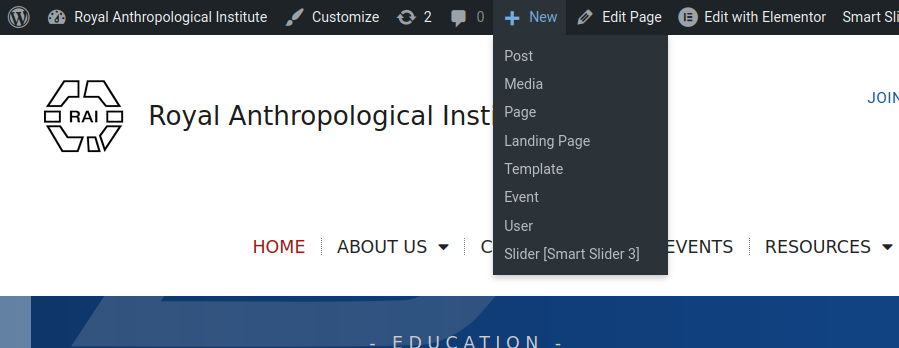
Click new
Location: In the toolbar which is at the top of the dashboard when logged in.
+ New – choose page or post.
Pages have one or more of these qualities: they are important, so they may have links in the main menu, they can be generic, they could be landing pages, (visitors arrive without going via the home page), they can feature lists of posts, and their content may not be likely to change, apart from amending lists of post.
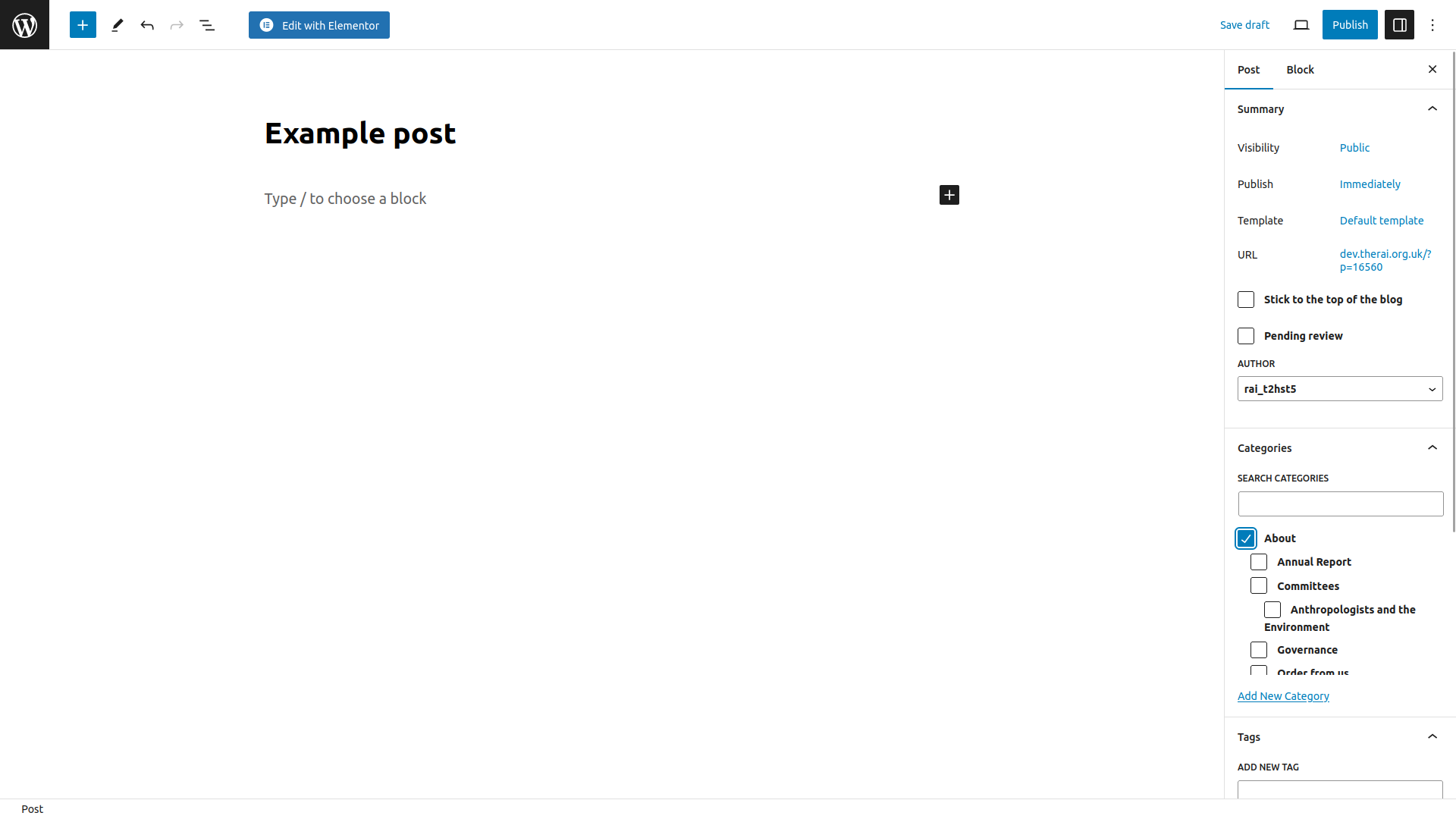
Edit in WP
Location: WP, Title field + Right sidebar.
Add the post’s title, click publish.
In the right sidebar, check:
- url
- category (for posts and pages)
- parent page (for pages)
Next: click Edit with Elementor
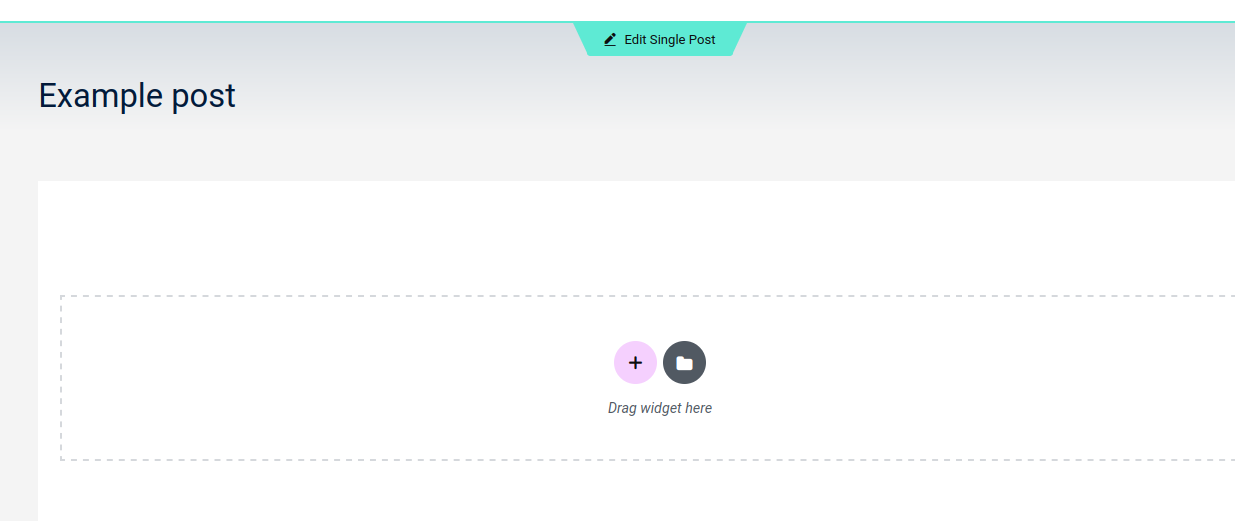
Edit in Elementor
Location: Elementor, main column
- Start by adding a container – click the + icon
- Choose layout “flexbox”.
- select structure – usually the down arrow for a standard vertical column
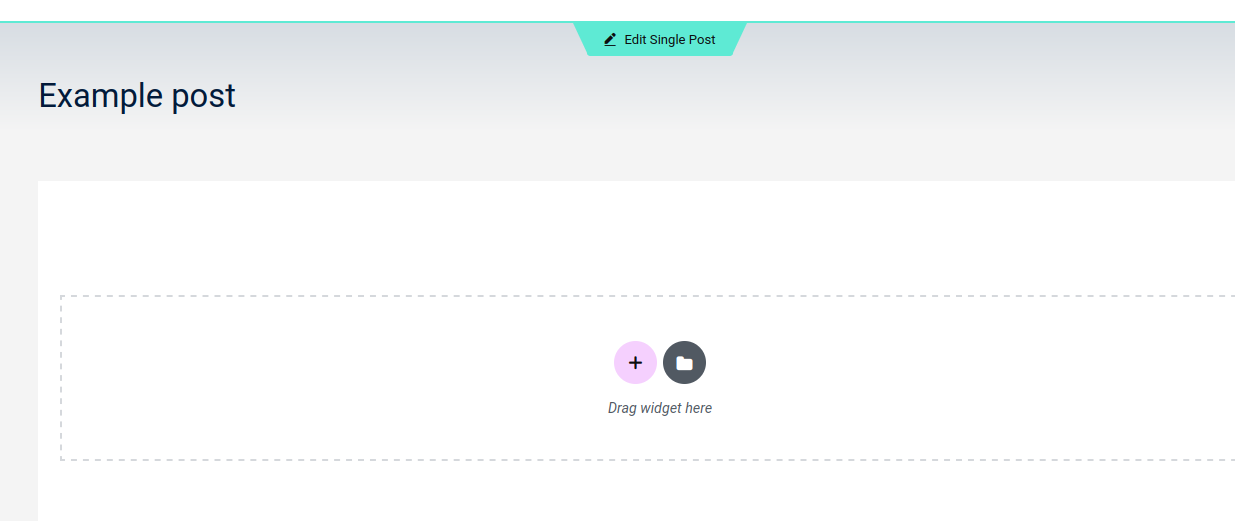
Add container
Location: Elementor, main column
- Start by adding a container
- click the + icon
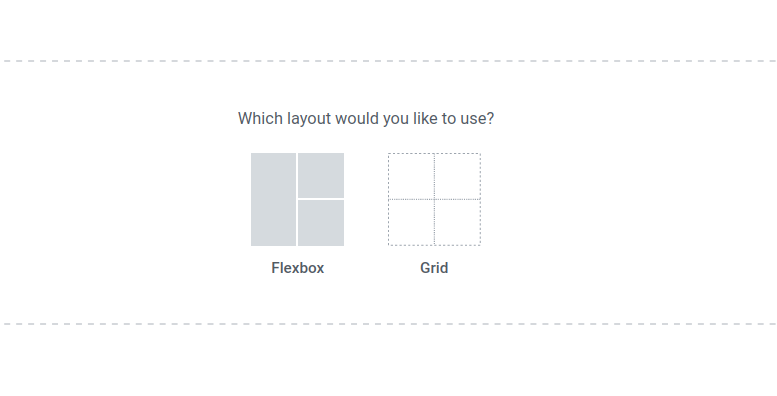
Choose layout
Location: Elementor, main column
- Choose layout “flexbox”.
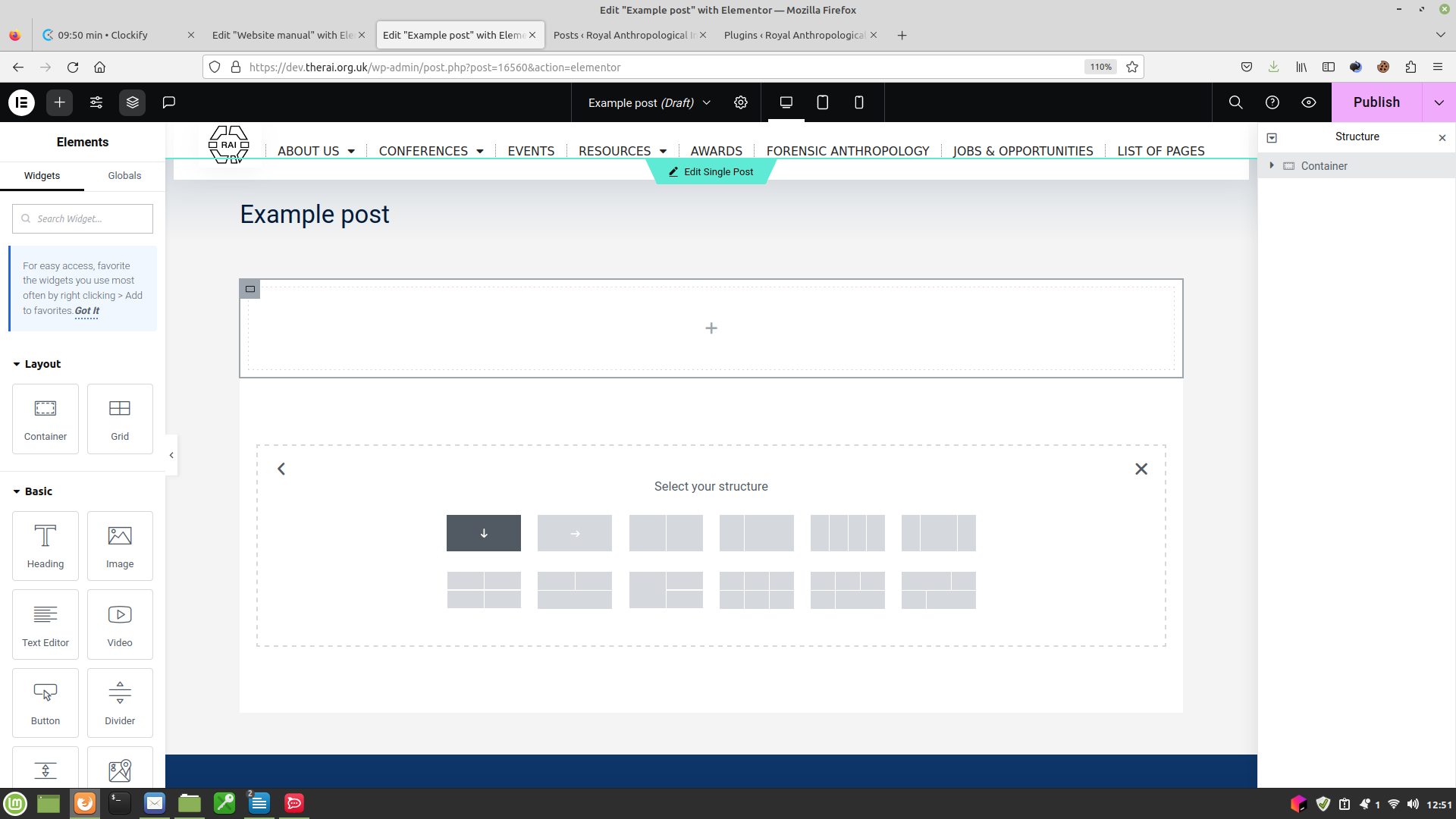
Select strucure
Location: Elementor, main column
- select structure
- for a standard vertical column, click the down-arrow

View the highlighted container
Location: Elementor, main column
- Now there is a new container
- The new container is highlighted by a border
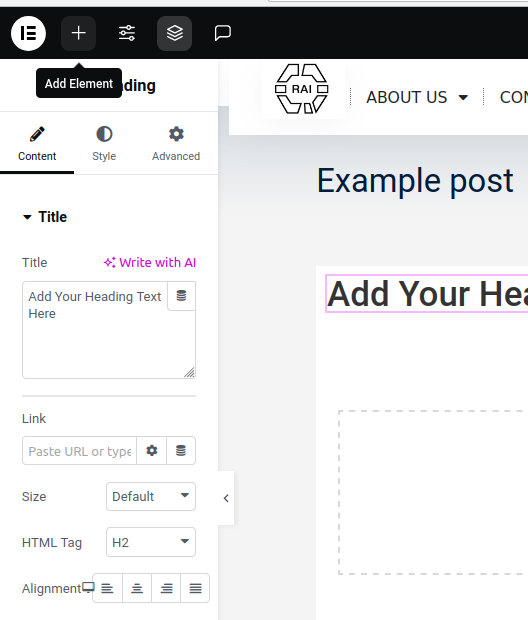
Find new Element
Location: Elementor, left column
- Click the + icon top left to add an element
- search for an element, here: Heading
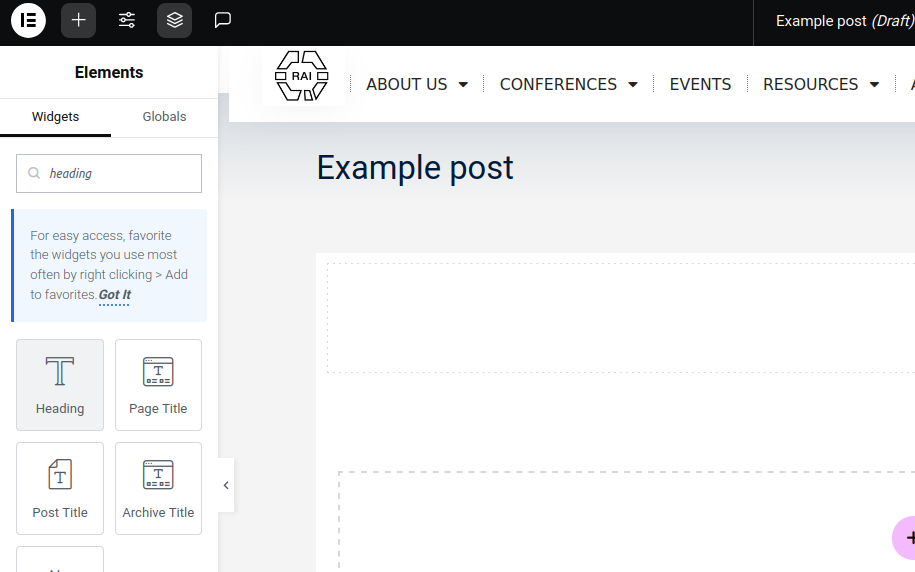
Add Heading
Location: Elementor, left column – main column
- Add the heading by dragging it into the highlighted container
- Edit the heading by typing in the left column under content > title
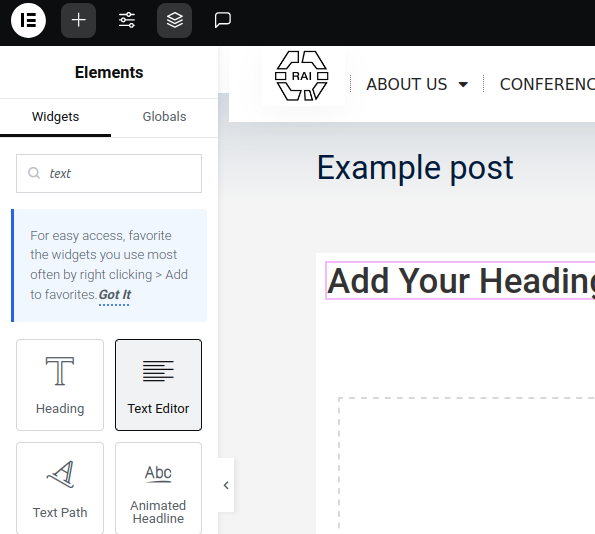
Add Text
Location: Elementor, left column / main column
- Click the + icon top left to add an element
- search for an element, here: Text
- edit the text in the left column