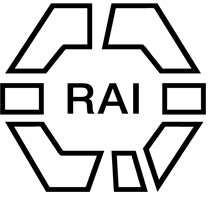ENTERING/NAVIGATING THE CONFERENCE
To access the conference remotely head to the RAI Film Conference homepage and ensure you are logged in. Only logged-in, paid-up delegates will be able to see the ‘Enter Virtual Room’ buttons on the panel pages.
Under the banner heading Programme, you will find the conference timetable. This is where you see all events, plenaries, panels and roundtables in a chronological display. Click items to expand and see the detail; alternatively use the Streams/Formats buttons to filter the panel/roundtable content (not keynotes, meetings, social etc).
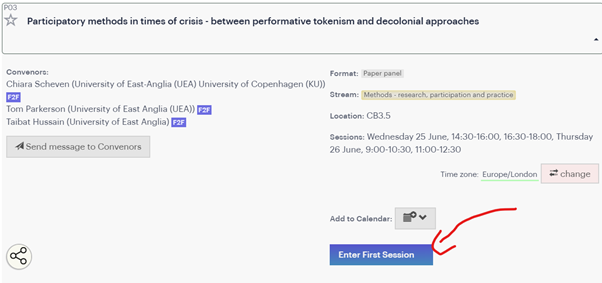
For example, to find Panel P01 click → Panel and then scroll the filtered list. Click on the panel/roundtable header to expand to read abstracts.
Use the participants tab to see a list of all delegates, which you can search (or filter by role); mouseover a name to see a pop-up showing name, institution, and links to the panels/papers they are involved in. (Through Logged In, Manage Account you can add a portrait/avatar and a short biography, too.)
The search button searches the full programme.
When logged in you can ‘star’ (favourite) panels/roundtables, meetings and plenaries you wish to attend, so you can easily find them on the day by clicking on the ★ icon in the programme view. (If you star a paper, a hollow star will be added to its panel.)
ACCESSING THE ZOOMS
The conference takes place in Zoom, so chairs/convenors should be chairing their sessions in Zoom.
We will NOT be sending out any Zoom links, as all sessions will be accessed via the website. Logged-in, paid-up delegates can see ‘Enter virtual room’ buttons in the panel explorer, specifically in the header of the panel page. Click that button to enter the zoom for that panel.
Make sure you are clear about the timezone; you can use the timezone switcher within the page to switch to your local time, which might help avoid confusion. The conference timezone is ‘Europe/London’, or British Summer Time (BST, UTC+1).
N.B. If you are running Ad-block or other privacy software and cannot see the blue buttons once logged in, disable those extensions for the nomadit.co.uk domain.
Emergencies
During the conference, emergency messages should be sent to admin@therai.org.uk.
Some tips when entering a zoom session
- Remember to keep yourself muted if/when you are not presenting, to avoid any feedback.
- When presenting, try to use headphones or a good microphone.
- You can choose whether or not to have your camera on; bear in mind that the convenor will spotlight you when presenting your paper.
- There will be volunteers in the session you can reach out to for technical support in the chat; there is also a live chat widget on the website which can also give support.
How to ask questions online
Convenors will communicate at the start of the session how they’d like to take questions from online participants. This can happen in two main ways:
- Writing questions into Zoom chat
- Using the ‘raise hand’ function in Zoom (when asked, you then pose your question orally)
Remote presentations
We recommend any colleagues presenting remotely to pre-record their presentation and send to convenors in advance, as:
- Connections can be unpredictable or consistently too poor to deliver a clear, audible presentation.
- Issues can arise on the day which can delay the panel.
Authors can still present live, but they should try to check their connection speed before the conference and decide whether live/recorded is best based on this information.
VIEWING PANEL RECORDINGS
Recordings of all the panels will appear embedded on the panel page a couple of hours after the session ends, visible only to delegates. Find the video beneath the panel’s (paper) abstracts. Click to expand and watch. The videos will remain in place for at least two months.
Recording panels
If your panel does not wish to be recorded at all, you can ask the technician present to NOT begin recording at the beginning of the session.
Alternatively you can ask the conference administrators to delete the recording later. Presenters can also ask for the recording to be paused while they are presenting.
(Please remind the technician to restart the paused recording for the next presenter!)
If you have any questions, please get in contact: admin@therai.org.uk